- Bluetooth in english
- Answers on questions
- What is Bluetooth and how does it work
- History of technology creation
- Specifications one through five
- Bluetooth security
- Energy Efficiency Bluetooth
- How the connection is made
- How to set up Bluetooth on a computer and laptop
- How to connect correctly
- How to enable BT in Windows if it doesn't work
- Solving basic problems if Bluetooth does not work
- How to set up Bluetooth on Android and iOS and use it with pleasure
- 10 Bluetooth App Groups for Android
- Download Bluetooth on PC with Windows XP, 7, 8.1, 10, 11
- Top 10 Bluetooth Software for Windows
- Top 10 unusual Bluetooth gadgets
- What the built-in Bluetooth app for Android can do
- Download Bluetooth in english
How to set up Bluetooth on Android and iOS and use it with pleasure
The Bluetooth standard opens up many possibilities that everyone can use easily and with pleasure. In most cases, you do not need to configure Bluetooth settings on Android and iOS at all, you can use the free channel for fast wireless transmission and reception of digital data and audio signal even without installing apps from the Apple App Store and Google Play, although some of them can be very useful.
What Bluetooth can do on Android and iOS
Any modern phone is able not only to pair, connect the attached device and use its capabilities, maintaining an energy-efficient and secure connection, but also to create a PAN network node with encryption algorithms, peer-to-peer or with a server (Piconet or Scatternet). Powerful radio signal in the ISM radio frequency range of 2.402-2.480 GHz will easily overcome up to 200 meters between devices (there are operating modes with a range of up to 1.5 km), certified by Bluetooth SIG in the Bluetooth 5.3 specification, protocols and profiles ensure fast and secure packet transmission data and audio signal at speeds from 64 Kbps with a point-to-point connection up to 2 Mbps in a symmetrical and asymmetric point-to-multipoint connection (in theory with a level of up to 24 Mbps, like Wi-Fi). Bluetooth module power consumption in most cases does not exceed 30 mA, and in standby mode is less than 1 mA. About what the Danish king named Harald (Harald Blatand), who gave the technology the name Bluetooth, did, read separately. Also read more about what the built-in Bluetooth app for Android can do.
How to enjoy Bluetooth on Android or iOS
You can enjoy the wireless fast connection function on iPhone, iPad, Android smartphones and tablets right away by simply turning on Bluetooth in the settings, no adapters or additional equipment are needed. It is only desktop computers, workstations, laptops, netbooks, tablet PCs running the Windows operating system that may need special modules or USB adapters. In addition, for them, you need to download the driver for the Bluetooth adapter on a computer with Windows XP, 7, 8.1, 10, 11 from the page https://www.bluetooth.today/en/downloads in Russian as a mirror of the official site and install free software.
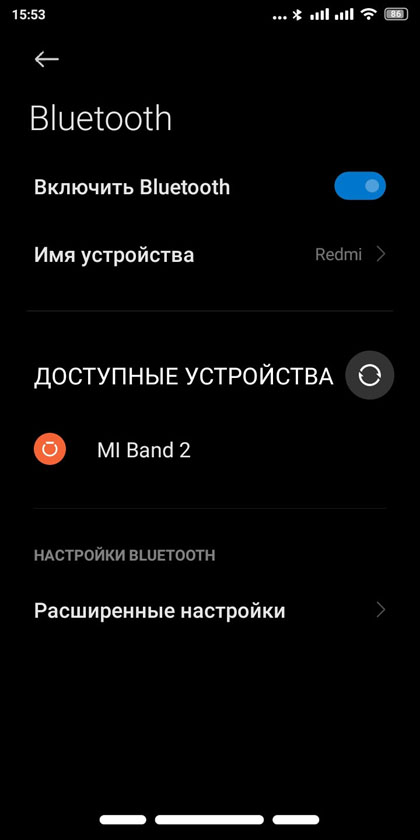
On Android or iOS using Bluetooth, users can connect any device that supports Bluetooth, such as a wireless headset, headphones, microphone, speaker, keyboard, mouse, gamepad, play music from a phone or tablet on a Hi-FI speaker system or a powerful home theater with subwoofer, connect to home PC, laptop, TV and other devices, share files between devices. For music lovers, A2DP audio technology makes relaxation and entertainment more fun. Car owners of not the newest cars use the AUX IN Bluetooth dongle with a mini-jack TRS 3.5 mm connector. Athletes can wirelessly connect smart watches, fitness bracelets, Bluetooth sneakers and other sports gadgets to the phone. By configuring Bluetooth accordingly, a smartphone or tablet can be used as a wireless modem and organize an Internet access point. This is not a complete list of the possibilities of using Bluetooth on Android and iOS, but remote control of an entrance lock, or an entire smart home, is used much less frequently than a speakerphone in a car or a traditional Bluetooth headset.
Bluetooth settings on Android and iOS devices
You can get to the parameters of the Bluetooth function in a few taps by going to the device settings, which are usually opened by tapping on the gear icon. In the item Bluetooth, or Wireless networks, check the box, or move the slider to the on position to activate the Bluetooth module. To connect devices, you should search and select the necessary one from the generated list. When working with a headset and other gadgets, synchronization with the introduction of a PIN code may be required. Usually, these are four digits: 0000, 1111, 1234, or others printed on the device and in the instructions. Once connected, the module disables discoverability to prevent others from finding and using it.
There is no need to make complex settings. You can enable or disable the discovery of this device, break the existing connection, rename the connection and your device; in some cases, depending on the capabilities of the connected equipment, you can set the type of connection.
Connecting devices to the phone via Bluetooth
The Bluetooth interface can be used both to view a smartphone via Bluetooth and to connect compatible devices to a mobile phone. It can be either a modern smartphone or an outdated push-button cellular model that supports this wireless technology.
First you need to turn on Bluetooth, search for nearby devices and select the desired device. When you connect for the first time, you may need to enter a pin code. If it is not possible to enter a PIN on the device, it is fixed and is printed on the label, packaging or on the device itself. The procedure for entering a pin code, pairing and establishing a connection is enough to go through once.
When connected, the corresponding status will be displayed next to the name of a specific device. This connection remains active while the device is in range, or until the user cancels it. After the first connection, the devices will find each other automatically.
If your phone is connected via Bluetooth to another device, this active connection is displayed in the Bluetooth settings. At any time, the user can disconnect from any connected device. If necessary, you can connect to a Bluetooth device within range at any time.
In the case where a smartphone is connected to a headset, we have one point-to-point connection created using a Personal Area Network (PAN). Each device has an Active Member Address (AMA) identifier. More devices use a point-to-multipoint connection (up to 8 on the same network), with one device becoming the master and the rest (up to seven on Piconet) being slaves. Devices can go into Standby mode, automatically connecting to the network when necessary. With Passive Member Addresses, Skatternet has 256 standby devices.
To save battery power, Bluetooth can be turned off if there is no need for wireless communication with peripheral devices at the moment. In Airplane Mode, Bluetooth is disabled by default.
How to connect a mobile phone to a computer via Bluetooth
Both the computer and the smartphone or tablet must have a working Bluetooth module on board. If the computer, workstation, laptop, netbook, tablet PC is not equipped with a Bluetooth module, or this module does not work, you need to resolve the issue with the hardware, download the Bluetooth driver for Windows 10 / 11, 8 / 8.1, 7, XP, install the software and configure the wireless connection. After activating the discovery mode on the computer, check the box and Allow searching, sending and receiving files. Optionally, you can specify a folder to save received files. On a computer, workstation, thin client, server, laptop, netbook, tablet PC, all settings are made in the settings via the Bluetooth icon in the tray (bottom right of the desktop).
In the settings of a smartphone or tablet (a gear icon), you need to activate Bluetooth and a wireless connection with this computer. Sometimes this function is automatically activated for a few seconds, and you need time to initiate pairing. All that remains is to add a new Bluetooth device. If a message appears with a verification code (four-digit PIN), it must be entered and/or verified on both devices.
After a successful connection, you can use the connection for your own purposes: transfer files, transfer contacts, make backups, play music, dictate texts, control a desktop or laptop from a smartphone or tablet and vice versa.
How to use mobile internet via Bluetooth
In order to quickly start browsing WEB sites on the Internet or downloading files from torrents, on a work or home computer, laptop, netbook, tablet PC via a smartphone or tablet via Bluetooth, you must first activate an access point for mobile Internet and create a connection, as described above. The browser and other computer software will immediately get access via a mobile device to wireless cellular Internet using GPRS, EDGE, 3G, 4G, 5G technologies.
Transfer contacts via Bluetooth
When it comes to not a single contact, but several with additional information (many numbers, e-mail, birthday, place of residence, work, etc.), it is certainly faster to transfer contacts via Bluetooth. Resetting contacts via Bluetooth is easy.
Bluetooth must be enabled on smartphones. In the Contacts Options on the sending smartphone, select Exchange. After highlighting the desired contacts and pressing Exchange, you should select the Bluetooth option and confirm. A nearby search will start, where you should select the name of the receiving smartphone. The transmission of the selected information will begin. Apple differs only in that the iPhone does Export vCard via cloud iCloud, sometimes it makes sense to use an SD card.
Bluetooth apps for Android and iOS
Many useful and convenient applications have been created for the Android and iOS operating systems that facilitate and improve the process of using wireless communications. The most popular applets from the Apple App Store and Google Play:
- PC Suite,
- Kies,
- Gear
- Mi Fit,
- MyPhoneExplorer,
- Tablet Remote,
- Remote Desktop,
- Projector,
- Data Cable,
- My Computer,
- Unified Remote,
- Monect PC Remote,
- Media Mode,
- Bluetooth AudioWidget,
- Bluetooth finder auto connect,
- Bluetooth file transfer,
- BLE Scanner,
- Bluetooth Device Finder and Scanner,
- Bluetooth keyboard and mouse for PC / phone,
- Bluetooth Volume Control,
- Bluetooth File Transfer,
- Bluetooth Chat,
- Arduino terminal,
- Bluetooth AudioWidget Free,
- Programming,
- Bluetooth PAN,
- BTmono,
- FoxFi,
- BluetoothKeepalive,
- Typewriter keys,
- Function Keys,
- Numeric keypad,
- Text Transfer,
- PowerPoint Control,
- Touchpad,
- Fly Mode,
- GamePad,
- Race,
- Shooter Mode.
Aida64 and CPU-Z diagnostic applications and many others can also be useful.
On the one hand, applications provide Bluetooth control of a smartphone or tablet for sending SMS, MMS, other messages, making calls, copying files, updating software, accessing the Internet and more. On the other hand, it is possible to control compatible devices at home and in the office from a smartphone or tablet. Synchronization between devices running Windows, Android and iOS is also possible. It should be noted that it is recommended to https://www.bluetooth.today/en/downloads Bluetooth driver for Windows download for free for a laptop and computer, even a new one, or update anyway, but Bluetooth for Android and iOS will work immediately without updates and the need to download anything from the Apple App Store and Google Play.
Comments
mike vines
Sun, 06/09/2024 - 10:41
hello, i got it ids okay
Ilmu Komunikasi
Sun, 06/23/2024 - 15:07
Thanks, I rethought all these settings
Sarah
Wed, 07/03/2024 - 14:47
looks ok
Md ismail
Tue, 07/09/2024 - 15:58
I did it easily
rajendra sollanki
Thu, 07/18/2024 - 10:12
i didn't know it was more complicated
Add new comment